MT4 indicator (TSR_Ranges.mq4)
How to trade with TSR_Ranges indicator
TSR_Ranges.mq4 shows a window in the upper left corner where traders can find:
Average day range - how far the market travels on average (in pips)
(The indicator uses 20 day average)
Previous 1 day - the range of the previous day in pips
Previous 5 days - for the past 5 days
Previous 10 days - ...
Previous 20 days - ...
Room up - suggests how much room traders can expect the price to move upwards today based on its average day range history.
Room down - suggests how much room (in pips) is potentially left for the market to move downwards today. (Note, both are just suggestions based on the average day range, and shouldn't be taken literally up to the pip).
Tightest Stop Losses should be:
for Long - gives you and idea of the stop you can place for a Long trade
for short - gives you and idea of the stop you can place for a Short trade
Note that if you have 5 digit platform, make sure to disregard the last digit.
With 4 digit platform you need no adjustments.
TSR_Ranges indicator helps us do the math quicker than we were able to do it before.
TSR_Ranges and Risk : Reward ratio
Now, another useful feature is that traders can get guidance about Risk : Reward ratio.
By clicking on "Inputs" tab in the indicator properties window, traders can set the Ratio to the desired value. (By default the Risk : Reward ration is set to 3)
Note how your suggested Stop Loss values change with that.
Download indicator: TSR_Ranges.mq4
Read more
TSR_Ranges.mq4 shows a window in the upper left corner where traders can find:
Average day range - how far the market travels on average (in pips)
(The indicator uses 20 day average)
Previous 1 day - the range of the previous day in pips
Previous 5 days - for the past 5 days
Previous 10 days - ...
Previous 20 days - ...
Room up - suggests how much room traders can expect the price to move upwards today based on its average day range history.
Room down - suggests how much room (in pips) is potentially left for the market to move downwards today. (Note, both are just suggestions based on the average day range, and shouldn't be taken literally up to the pip).
Tightest Stop Losses should be:
for Long - gives you and idea of the stop you can place for a Long trade
for short - gives you and idea of the stop you can place for a Short trade
Note that if you have 5 digit platform, make sure to disregard the last digit.
With 4 digit platform you need no adjustments.
TSR_Ranges indicator helps us do the math quicker than we were able to do it before.
TSR_Ranges and Risk : Reward ratio
Now, another useful feature is that traders can get guidance about Risk : Reward ratio.
By clicking on "Inputs" tab in the indicator properties window, traders can set the Ratio to the desired value. (By default the Risk : Reward ration is set to 3)
Note how your suggested Stop Loss values change with that.
Download indicator: TSR_Ranges.mq4



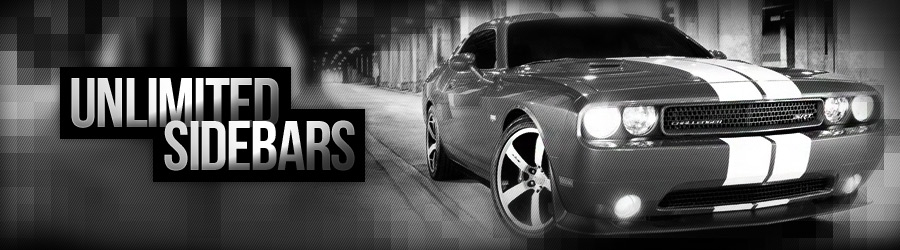





 Green color - the trend is up, red - down, blue - ranging.
Green color - the trend is up, red - down, blue - ranging. 45 degree arrow - a trend is beginning,
45 degree arrow - a trend is beginning,































